Adding Line Numbers to Text: A Comprehensive Guide
Whether you’re working with code snippets, poetry, legal documents, or any structured text, adding line numbers can dramatically improve readability, referencing, and collaboration. From developers to writers, educators to editors—line numbers serve a critical purpose.
In this comprehensive guide, we’ll explore why and how to add line numbers to text using various tools, platforms, and coding techniques.
Why Add Line Numbers to Text?
Line numbers aren’t just for show—they bring practical value:
- 🧠 Clarity & Reference: Easily refer to specific lines in conversations, reviews, or documentation.
- 🛠️ Debugging: Crucial for identifying errors in code or configuration files.
- 📝 Editing & Collaboration: Makes content reviews more precise.
- 📚 Education & Teaching: Helps students and instructors walk through examples step by step.
Methods for Adding Line Numbers to Text
1. Using Online Line Number Generators
Fast, free, and no coding needed.
Best For: Writers, bloggers, students.
Popular Tools:
Just paste your text → choose numbering format → copy and go.
2. Using Code Editors (VS Code, Sublime, Atom)
Best For: Developers and technical writers.
Most code editors display line numbers by default, but you can also export text with line numbers using plugins or built-in commands.
Example (VS Code):
- Open file
- Press
Ctrl + Shift + P→ “Toggle Line Numbers” - Use extensions like PrintCode to export with line numbers
3. Using Word Processors (Word, Google Docs)
Microsoft Word:
- Go to Layout → Line Numbers
- Choose Continuous or Restart Each Page
Google Docs:
No native feature, but you can use:
- Tables (one column for numbers)
- Add-ons like Code Blocks for line-numbered code
4. Using HTML + CSS for Web Display
Want to display code or text on a website with line numbers?
Example:
htmlCopyEdit<pre class="line-numbers">
<code>
Line one
Line two
Line three
</code>
</pre>
With CSS:
cssCopyEdit.line-numbers {
counter-reset: line;
}
.line-numbers code {
display: block;
}
.line-numbers code:before {
counter-increment: line;
content: counter(line) ". ";
display: inline-block;
width: 2em;
color: gray;
}
5. Using Programming Languages (Python, PHP, JavaScript)
If you want to build your own tool or script:
Python Example:
pythonCopyEditwith open("yourfile.txt") as f:
for i, line in enumerate(f, 1):
print(f"{i}: {line}", end="")
JavaScript (Browser Console):
jsCopyEditconst lines = yourText.split('\n');
const numbered = lines.map((l, i) => `${i + 1}: ${l}`).join('\n');
console.log(numbered);
SEO Tip: Why “Add Line Numbers to Text” is a High-Value Keyword
If you’re writing tutorials or offering tools, this keyword has high intent. Combine with:
- “online line number tool”
- “how to add line numbers in Word”
- “line number generator for code”
Make sure your content includes:
- Headings (like this!)
- Rich examples
- Meta descriptions (see below 👇)
Meta Description (SEO Snippet)
Learn how to add line numbers to text using online tools, code editors, word processors, and custom scripts. Ideal for developers, writers, and editors.
Final Thoughts
Adding line numbers to text may seem simple—but it’s a powerful enhancement across coding, documentation, writing, and education. Whether you need a quick fix or a custom solution, there’s a method to match your workflow.

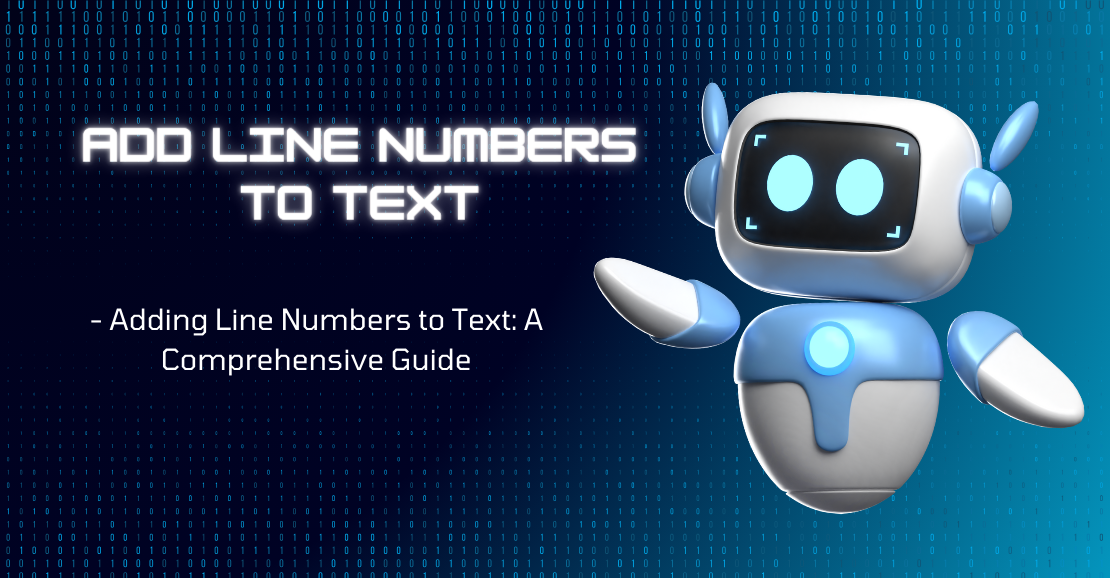
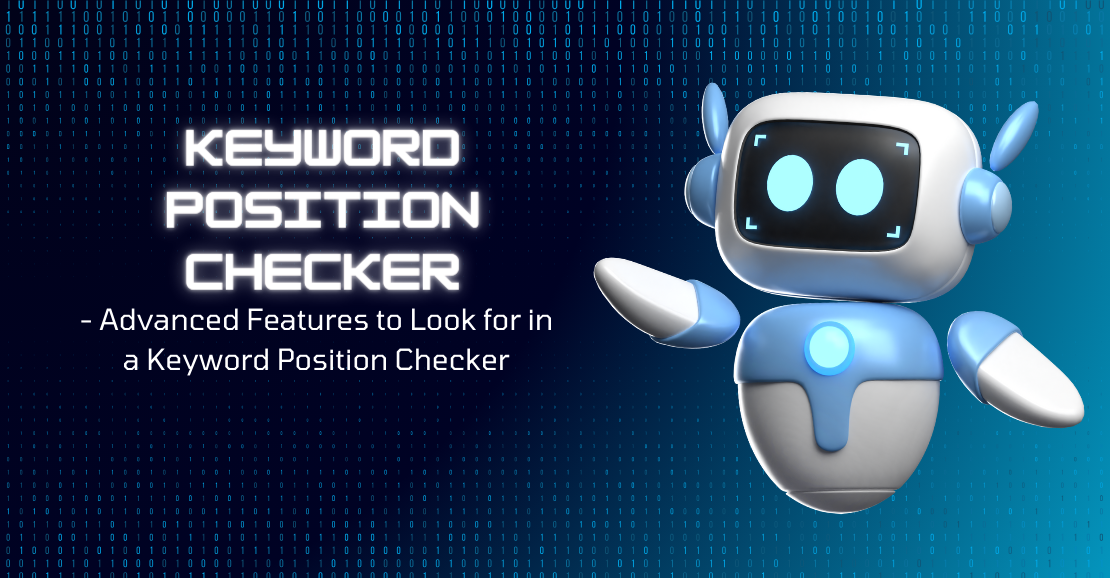

Recent comments